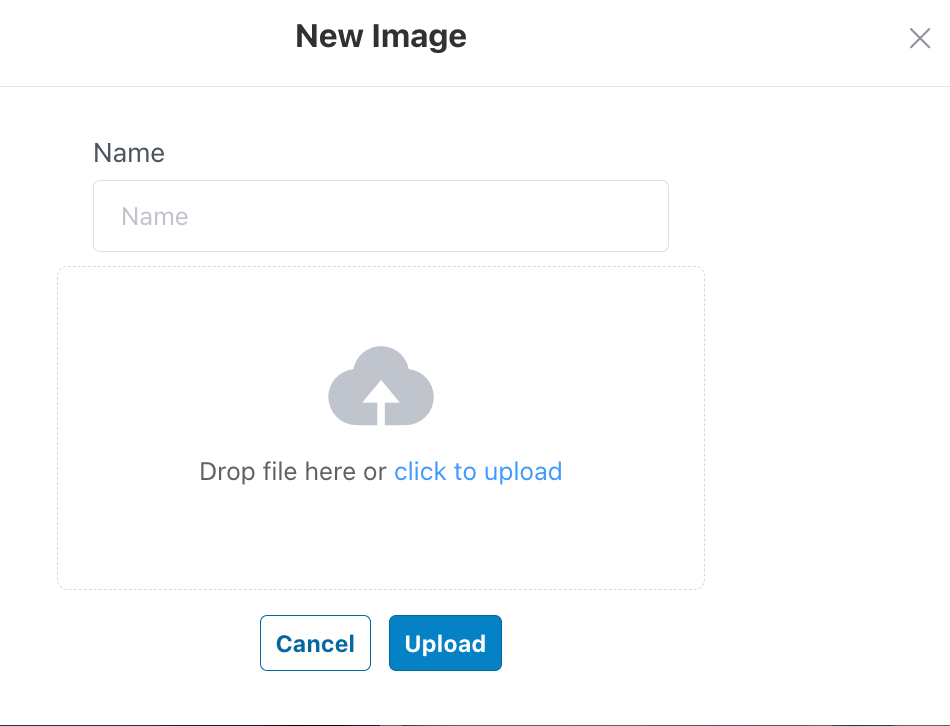Sample Gallery
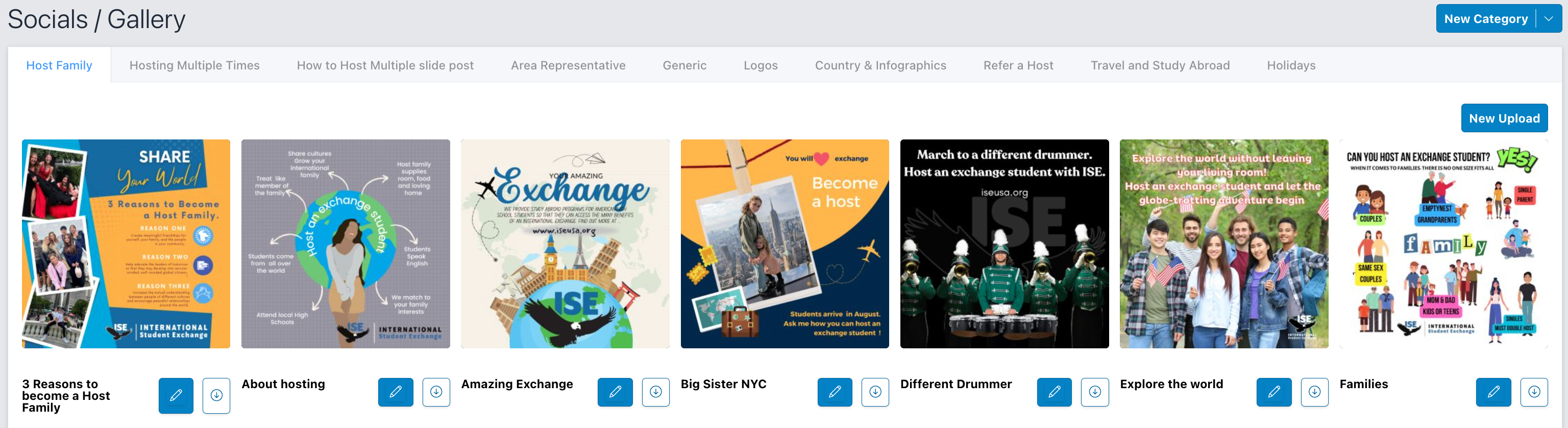
To navigate to the section for managing social media content, click on "Marketing" followed by "Social Graphics / Gallery" in the left-hand side menu.
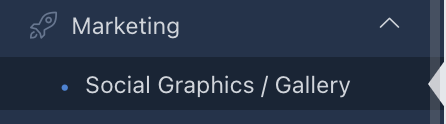
To add a Gallery Tab or Category, click New Category in the top right.
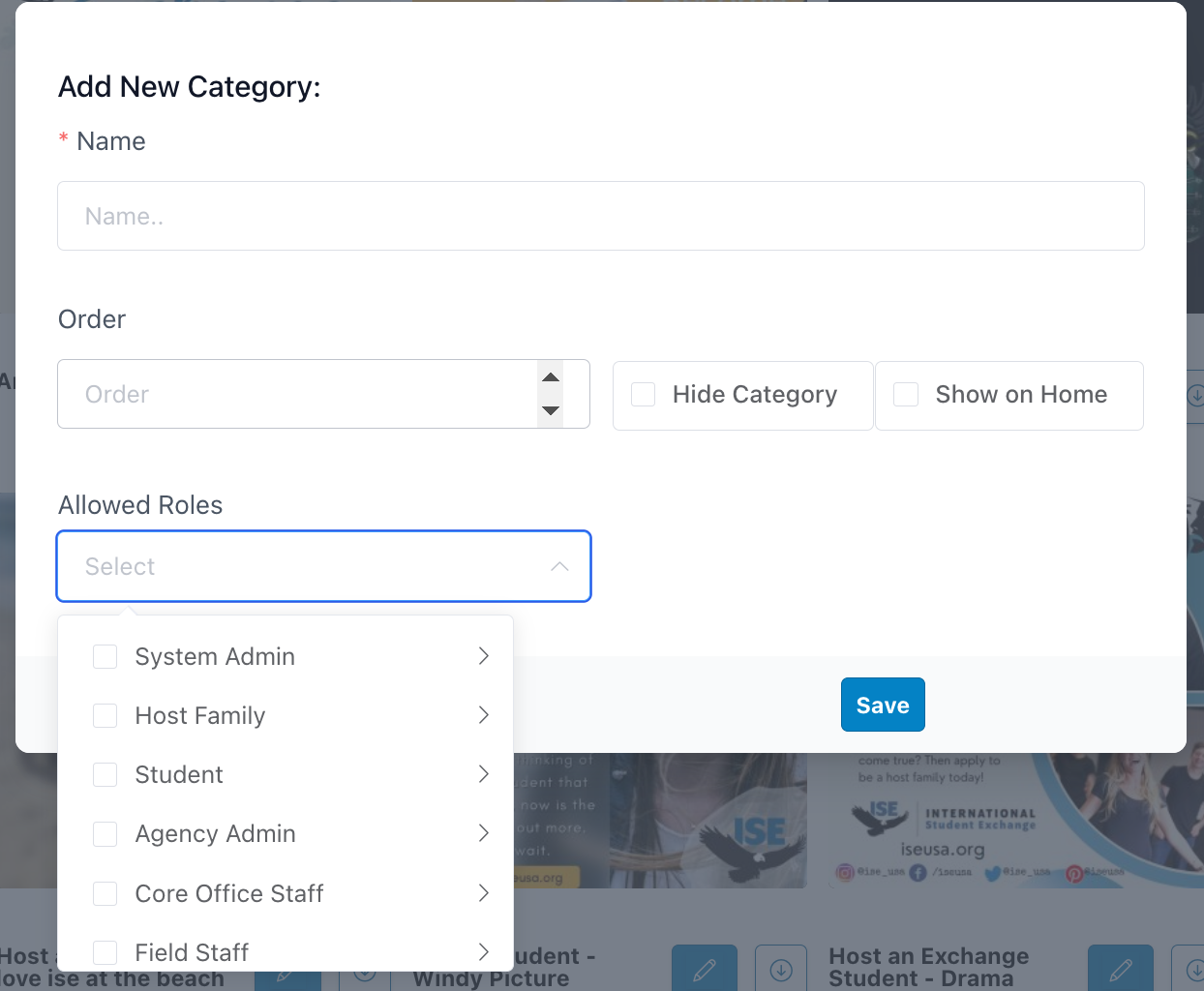
Ensure you set permissions for who can view each category in your Social Media Graphics/Gallery. This feature allows you to tailor category visibility to specific company roles as necessary, enabling precise control over who accesses different content segments.
To add a new image, click on "New Upload" from within a specific category tab. This action will enable you to upload and categorize new images to your social media gallery efficiently.